
Library and IT Self Help
- Home
- Library Membership and Access Toggle Dropdown
- Borrowing Books Toggle Dropdown
- Search for books, eBooks, articles and journals Toggle Dropdown
- Theses and Masters Dissertations Toggle Dropdown
- Study areas and facilities Toggle Dropdown
- Printing, PCs and Equipment
- Additional Library Support Toggle Dropdown
- Student IT support Toggle Dropdown
- Web Browsing, Online safety and Netiquette Toggle Dropdown
-
Policies
Toggle Dropdown
- Using the Charles Seale-Hayne Library
- Data Protection and Freedom of Information Act in the Library
- Inter Library Loans Policy
- Student IT Support Policy
- Customer Services Statement
- Customer Feedback Policy
- Special Collections Policy
- Collection Development and Reading List Policy
- Noise Policy
- Food and drink policy
- Lost property
- Donations
- Submitting material for display
- Opening Times, Contacts and Feedback Toggle Dropdown
- Where to get Library Help


Benefits to reducing printing
In a single year users of the library printed almost half a million sheets of paper; almost 1000 reams. If stacked together the height of this would be over twice the height of Smeaton's Tower, coming in at 164 feet.
A reduction in printing would:
- lower the environmental cost in paper, ink, carbon emissions and electricity
- allow you to learn digital tools that will help not just in University but in your future or current careers
- save you money in terms of printing costs
- allow the University to focus spending in other areas
Digital alternatives to printing
- Reading on Screens
- Notes and To Do
- Handwriting Lecture/Meeting Notes
- Organising Files
- Sharing Files
- Scan Instead of Photocopy
- Alternatives for Visual Thinkers
Reading on Screens
Maybe you struggle with reading on screen all of the time, so why not try out using a free screen reader? We know of several free ones that can easily and quickly be installed on your browser or device.
Text to Speech - Tech for Learning - Library Guides at University of Plymouth
Alternatives can be applied on browsers too (example: Edge – Narrator is inbuilt) *it does not read ALT text images though.

Digital Notes and To-Do Lists
Some other paper-based objects you can ditch are notepads and sticky notes. Your digital notes or to-do lists can be conveniently recorded on digital devices, and accessed across different devices, as long as they're connected to the internet and logged into the same account.
Most devices come with their own notes app that may be cloud based, but if you wanted something more substantial you could try:
-
OneNote
-
Notion (can keep ongoing after studies)
-
Google Keep (can keep ongoing after studies)
To-do lists:
-
Trello
-
Todoist
Handwriting Lecture/Meeting Notes
If you use some form of tablet with a specific pencil, Goodnotes will allow you to make notes and will even correct your spelling as you make them.
OneNote will allow you to make notes and store them on the cloud so that you can access them anywhere.
Organising Files (creating a digital file cabinet)
-
OneDrive can be useful to organise files in – you can even colour code folders! And before you’ve graduated, you can simply transfer all of your files onto a hard drive, device or other cloud-based system. (5GB)
-
Google Drive (15GB)
-
DropBox (2GB)
You can always use encryption for folders if you are storing sensitive information.
Sharing Files
You can share files from your OneDrive rather than printing out copies. For example if you're giving a presentation, why not share your slides afterwards rather than giving printed hand-outs?
Scan Rather Than Photocopy
All University printers will allow you to scan pages to your email. Things to be aware of:
-
If you did want to use a screen reader, you will need to convert the PDF into an OCR. You can do this on adobe acrobat. This means that rather than a flat PDF format, it will identify words as elements to read aloud.
-
Check for the copyright policies above each of the library’s printers or email informationspecialists@plymouth.ac.uk
You can also scan using your mobile phone by using free apps such as CamScanner or Microsoft Office Lens for example.
Alternatives for Visual Thinkers/Visual Note Takers
Various mindmapping softwares may help:
-
Ayoa
-
XMind
-
SimpleMind+ (for phones)
-
Goodnotes (for tablet and pencil)
Editing PDFs
PDFs are not just for printing!
Your UoP Adobe Acrobat subscription provides extensive features, including editing text and images, annotating, highlighting, and using OCR to extract text from scans.
Log onto to a University PC to access Adobe Acrobat and sign in with your UoP email address:

For help with editing PDFS see Adobe Acrobat support here
You can also use Adobe's free online PDF editor for basic editing tasks.
Creating a Digital Signature for Word
Rather than printing something just to add your signature, you can create and insert a handwritten signature digitally.
Using a scanner in the library:
- Write your signature on a piece of paper
- Scan the page and send it to your email
- Save the picture from your email on your computer as a bmp, jpg, or png file
- Crop the image in your Photos app or similar software and save it somewhere you can find it easily!
- In Word go to Insert > Pictures
Insert your signature image:
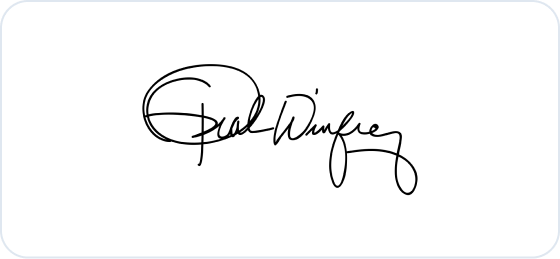
If you want information like your job title, phone number, or email address to be part of your signature, save it along with the picture as AutoText.
- In Word, type the text you want under the inserted picture.
- Select the picture and the typed text
- Select Insert > Quick Parts.
- Select Save Selection to Quick Part Gallery. The Create New Building Block box opens.
- In the Name box, type a name for your signature block.
- In the Gallery box, select AutoText.
- Select OK.
- When you want to use this signature, place the insertion point where you want to insert the signature block.
- Select Insert > Quick Parts > AutoText, and then select the name of your signature block.
Sustainability when you need to print
Before printing, please consider the following:
| Font size/style | this can save on ink, the amount of paper required and cost. For example, dropping down the font size, avoiding big/broad headers and the use of underline/bold features can all help to reduce printing costs |
|---|---|
| Are all pages needed? | You can select to only print the exact pages you need |
| Double-sided printing | this can reduce paper usage and costs significantly |
| Amount of information on page | increasing the number of slides per page could reduce the amount of printing needed |
| Colour printing | Printing in black and white will usually save you money |
| Blank pages | Delete these where possible before printing, or reuse them afterwards for note-taking |
| Proof-reading | Checking your document thoroughly before printing will reduce the need to reprint if errors are noticed later |
| Group work | Can you share copies, rather than printing out ones for each individual member? |
| Digital options | Can you use a mobile device to view the document? Is there an opportunity to develop upon your existing digital skills by using a digital resource/version instead? |
| Time constraints | are you in a hurry to print? Sometimes, digital alternatives can be quicker. |
There are a number of standard settings that can be used when printing (Below are some examples from Microsoft Word). If you need help with these please ask a member of staff.
For more on printing and print preview, please click here
- Last Updated: Oct 22, 2025 12:28 PM
- URL: https://plymouth.libguides.com/LibandITSelfHelp
- Print Page

